Acer Notebook Keyboard Not Working
marihuanalabs
Sep 17, 2025 · 6 min read
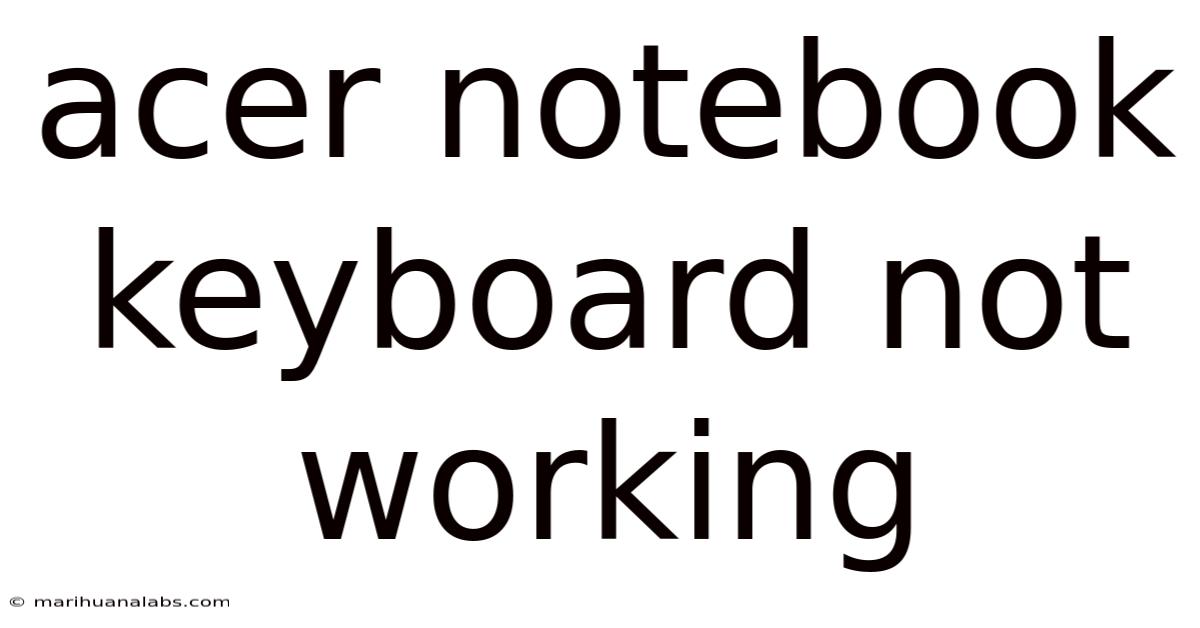
Table of Contents
Acer Notebook Keyboard Not Working: Troubleshooting Guide and Solutions
Is your Acer notebook keyboard refusing to cooperate? A malfunctioning keyboard can severely disrupt your workflow, leaving you frustrated and unproductive. This comprehensive guide will walk you through troubleshooting steps to diagnose and fix the problem, from simple solutions to more advanced techniques. We'll cover common causes, practical fixes, and preventative measures to keep your keyboard working smoothly. This guide covers various Acer notebook models and operating systems.
Understanding the Problem: Why is My Acer Keyboard Not Working?
Before diving into solutions, it's crucial to understand why your Acer notebook keyboard might have stopped working. Several factors could be at play:
- Driver Issues: Outdated, corrupted, or missing keyboard drivers are a frequent culprit. Windows relies on these drivers to communicate with your hardware.
- Hardware Malfunction: Physical damage to the keyboard itself (spilled liquids, debris, physical impact) can lead to key malfunctions or complete failure.
- Software Conflicts: Incompatible software or recent updates might interfere with keyboard functionality.
- BIOS Settings: Rarely, incorrect BIOS settings can disable the internal keyboard.
- Operating System Problems: Issues within the operating system, such as corrupted system files, can also affect keyboard input.
- USB Keyboard Issues (External): If you're using an external USB keyboard, the problem might lie with the USB port, cable, or the keyboard itself.
Troubleshooting Steps: A Step-by-Step Guide
Let's tackle the problem systematically, starting with the easiest solutions and progressing to more advanced ones.
1. Restart Your Acer Notebook:
This seemingly simple step often resolves temporary glitches. A quick restart can clear minor software conflicts and refresh the system's connection to your keyboard.
2. Check External Keyboard Functionality (If Applicable):
If you have an external keyboard, connect it to your Acer notebook. If the external keyboard works, the problem lies with your internal keyboard. If it doesn't, the issue could be related to the USB ports or a more systemic problem. Try different USB ports.
3. Inspect the Keyboard for Physical Damage:
Carefully examine your keyboard for any visible damage. Look for:
- Spilled liquids: Immediately power off your laptop and disconnect the power adapter. Do not attempt to turn it on until it's completely dry.
- Debris: Crumbs, dust, or other debris can get lodged under the keys, causing malfunctions. Use compressed air to gently clean the keyboard.
- Bent or broken keys: If a key is bent or broken, it might need replacement.
4. Check Keyboard Settings in Windows:
- On-Screen Keyboard: Try using the on-screen keyboard (OSK) to see if you can type. Open the OSK by searching for "On-Screen Keyboard" in the Windows search bar. If the OSK works, the problem lies with your physical keyboard or drivers.
- Filter Keys: Check your Windows accessibility settings. Accidental activation of "Filter Keys" or similar settings can interfere with keyboard input.
- Sticky Keys: Similarly, "Sticky Keys" should be deactivated. This feature is meant for users with disabilities and is rarely used by default.
5. Update or Reinstall Keyboard Drivers:
Outdated or corrupted drivers are a major cause of keyboard issues. Here's how to update or reinstall them:
- Device Manager: Open Device Manager (search for it in the Windows search bar). Expand "Keyboards," right-click on your Acer keyboard entry, and select "Update driver." Choose "Search automatically for drivers."
- Manufacturer's Website: Visit Acer's support website and download the latest keyboard drivers for your specific Acer notebook model and operating system. Install the downloaded driver.
- Clean Boot: Perform a clean boot to rule out software conflicts. This starts Windows with minimal drivers and startup programs, helping identify if a third-party application is causing the problem. Instructions for performing a clean boot are available on Microsoft's support website.
6. System Restore:
If the problem started recently, a system restore might revert your system to a point before the issue occurred. Access System Restore through the Control Panel.
7. Check BIOS Settings:
In rare cases, a BIOS setting might disable the internal keyboard. Access your BIOS settings by pressing the designated key (usually Delete, F2, F10, or F12) during startup. Check for any settings related to keyboard enable/disable. Consult your Acer notebook's manual for specific BIOS navigation instructions. Caution: Incorrect BIOS settings can cause system instability. Only adjust settings if you understand their implications.
8. Run a System File Checker (SFC):
Corrupted system files can affect keyboard functionality. Open Command Prompt as administrator and run the command sfc /scannow. This command will scan for and repair corrupted system files.
9. Try a Different User Account:
Create a new user account in Windows. If the keyboard works in the new account, the issue might be related to your existing user profile's configuration files.
10. Consider Hardware Replacement:
If all the above steps fail, the problem likely lies with the keyboard hardware itself. Replacing the keyboard might be necessary. This is usually best left to a professional repair technician, especially if you lack experience in laptop repair.
Scientific Explanation: How a Laptop Keyboard Works
Your Acer notebook's keyboard isn't just a collection of keys; it's a complex electromechanical system. Each key is a small switch, usually a membrane switch or a scissor-switch mechanism, that closes a circuit when pressed. This circuit closure sends a signal to the keyboard controller, a small chip on the motherboard. The controller then interprets the signal and sends the appropriate keystroke information to the operating system via the I2C or PS/2 interface. Drivers within the OS translate these signals into characters displayed on the screen. Malfunctions can occur at any point in this chain: the keys themselves, the controller, the connection between the controller and motherboard, or the drivers and software.
Frequently Asked Questions (FAQ)
-
Q: My keyboard is only partially working; some keys don't respond. A: This usually points to physical damage or a problem within the keyboard itself. Check for debris or physical damage. Driver issues are less likely to cause selective key failure.
-
Q: My keyboard worked fine, then stopped suddenly after a Windows update. A: This often indicates a driver conflict or incompatibility. Try uninstalling the latest Windows update or reinstalling the keyboard drivers.
-
Q: My keyboard is completely unresponsive, and the laptop won't boot. A: This suggests a hardware problem, possibly with the keyboard controller or the motherboard. Professional repair is likely needed.
-
Q: Can I fix a spilled liquid damage myself? A: While tempting, it's best to leave liquid damage repair to professionals. Improper cleaning can cause further damage.
-
Q: How much does keyboard replacement cost? A: The cost varies depending on the Acer model and whether you perform the repair yourself or use a professional service.
Conclusion: Getting Your Acer Keyboard Back in Action
A malfunctioning Acer notebook keyboard can be incredibly frustrating, but by following these troubleshooting steps, you should be able to identify and resolve the issue in most cases. Remember to start with the simplest solutions and systematically eliminate possibilities. If you're uncomfortable performing advanced troubleshooting or hardware repairs, seeking professional assistance is always a safe and reliable option. With a little patience and perseverance, you'll have your keyboard working perfectly again!
Latest Posts
Latest Posts
-
Jupiter And Earth Size Comparison
Sep 17, 2025
-
Golden Fish And Chips Waterloo
Sep 17, 2025
-
Td Scholarship For Community Leadership
Sep 17, 2025
-
Puppies For Sale Winnipeg Mb
Sep 17, 2025
-
Down On The Corner Chords
Sep 17, 2025
Related Post
Thank you for visiting our website which covers about Acer Notebook Keyboard Not Working . We hope the information provided has been useful to you. Feel free to contact us if you have any questions or need further assistance. See you next time and don't miss to bookmark.