Install Vlc Media Player Ubuntu
marihuanalabs
Sep 19, 2025 · 6 min read
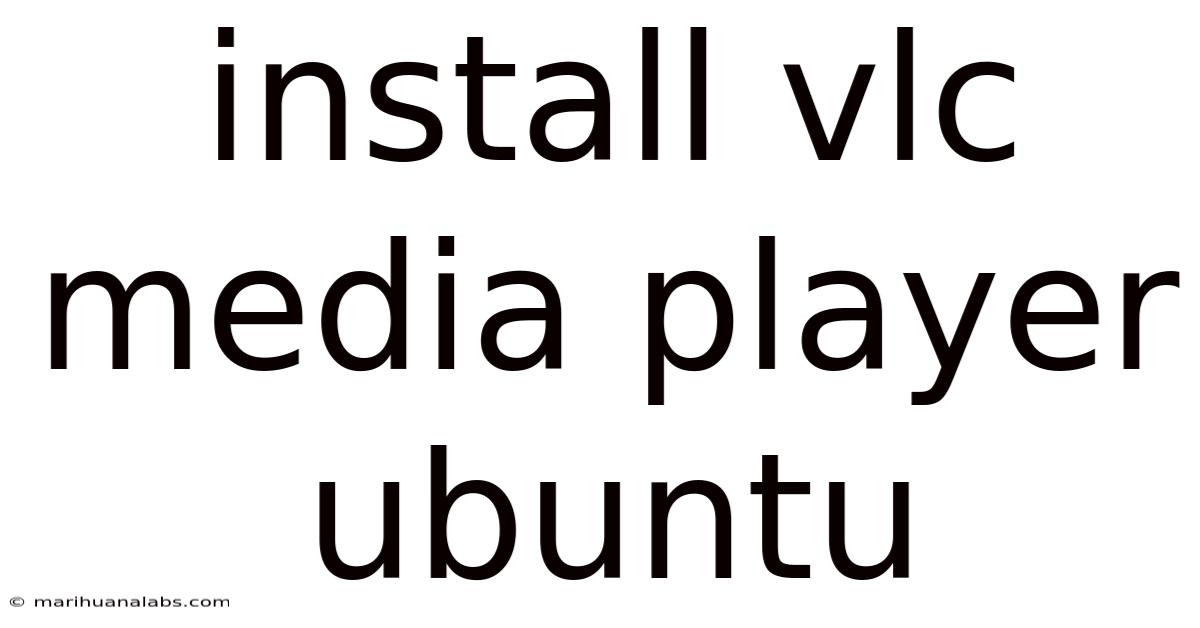
Table of Contents
Installing VLC Media Player on Ubuntu: A Comprehensive Guide
Are you a new Ubuntu user looking to play your favorite videos and audio files? Or perhaps an experienced user seeking a smoother, more efficient installation process? This comprehensive guide will walk you through installing VLC Media Player on your Ubuntu system, covering various methods and troubleshooting common issues. We’ll delve into the details, ensuring you're equipped to handle any situation you might encounter. Learning how to install VLC on Ubuntu is a crucial step for any user looking to maximize their multimedia experience.
Introduction to VLC Media Player and Ubuntu
VLC Media Player is a free and open-source cross-platform multimedia player that supports a wide variety of audio and video formats. Its versatility and ease of use have made it a popular choice for users worldwide. Ubuntu, a popular Linux distribution known for its user-friendly interface and robust software repositories, makes installing VLC a straightforward process. This guide covers several methods, ensuring compatibility with different Ubuntu versions and user preferences.
Method 1: Installing VLC via the Ubuntu Software Center (GUI Method)
This is the easiest method for most users, particularly those comfortable using a graphical user interface (GUI).
-
Open the Ubuntu Software Center: You can usually find this application in your application launcher by searching for "Software." It's the icon featuring a shopping bag.
-
Search for VLC: In the search bar within the Software Center, type "VLC media player."
-
Select VLC Media Player: The official VLC Media Player should appear as the top result. It will likely have the VLC logo (an orange traffic cone).
-
Click "Install": This will begin the download and installation process. You may be prompted for your password to authorize the installation.
-
Wait for Completion: The installation process should be relatively quick, depending on your internet connection speed and system resources.
-
Launch VLC: Once the installation is complete, you can launch VLC from the application launcher by searching for "VLC."
Method 2: Installing VLC via the Command Line (CLI Method)
This method utilizes the Ubuntu terminal, offering greater control and is preferred by many experienced Linux users.
-
Open the Terminal: Press
Ctrl + Alt + Tto open a terminal window. -
Update the Package List: Before installing any software, it's crucial to update the system's package list to ensure you're installing the latest version of VLC. Type the following command and press Enter:
sudo apt updateYou'll be prompted for your password.
-
Install VLC: After updating, use the following command to install VLC:
sudo apt install vlcAgain, you'll need to enter your password.
-
Verify Installation: Once the installation completes, you can verify the installation by typing:
vlc --versionThis command will display the VLC version installed on your system, confirming a successful installation.
-
Launch VLC: Type
vlcin the terminal and press Enter to launch VLC. Alternatively, you can launch it from the application launcher.
Method 3: Installing VLC from a .deb Package (Advanced Method)
This method involves downloading a Debian package (.deb file) and installing it manually. While less convenient than the previous methods, it can be useful if you need a specific version or have restrictions on your internet connection.
-
Download the .deb Package: Download the appropriate .deb package for your Ubuntu version from the official VLC website. Ensure you download the correct architecture (32-bit or 64-bit) for your system.
-
Open the Terminal: Open a terminal window.
-
Navigate to the Download Directory: Use the
cdcommand to navigate to the directory where you downloaded the .deb file. For example, if the file is in your "Downloads" folder, use:cd ~/Downloads -
Install the .deb Package: Use the
dpkgcommand to install the package. Replacevlc-*.debwith the actual filename you downloaded:sudo dpkg -i vlc-*.deb -
Resolve Dependencies (If Necessary): If the installation encounters dependency issues, run the following command to resolve them:
sudo apt install -f -
Launch VLC: After successful installation, launch VLC as described in previous methods.
Understanding the Differences in Installation Methods
Each method offers advantages and disadvantages:
- Ubuntu Software Center: Easiest method, visually intuitive, suitable for beginners.
- Command Line: Faster, more efficient for experienced users, offers better control.
- .deb Package: Useful for specific version control or offline installation but requires more technical knowledge.
Troubleshooting Common Installation Issues
Even with straightforward installation methods, you might encounter some issues:
-
Permission Errors: If you encounter permission errors, ensure you're using
sudobefore commands that require administrator privileges. -
Dependency Errors: If dependencies are missing, use
sudo apt install -fto automatically install them. -
Incorrect Architecture: Double-check you've downloaded the correct 32-bit or 64-bit version of the VLC package.
-
Network Issues: Ensure you have a stable internet connection, especially when using the Software Center or command-line methods requiring package downloads.
-
Corrupted Package: If you're using the .deb method and encounter errors, try downloading the package again.
Advanced VLC Features and Customization
Once VLC is installed, explore its numerous features:
-
Subtitle Support: VLC seamlessly integrates subtitles, allowing you to enjoy movies and TV shows with various languages.
-
Playlist Creation: Create and manage playlists to organize your media library efficiently.
-
Network Streaming: Stream media from network locations and online sources.
-
Video and Audio Filters: Apply various effects and filters to enhance your viewing and listening experience.
-
Hardware Acceleration: Enable hardware acceleration for improved playback performance on capable systems.
Frequently Asked Questions (FAQ)
-
Q: Can I uninstall VLC if I no longer need it?
A: Yes, you can uninstall VLC using the Ubuntu Software Center (select VLC and click "Uninstall") or via the command line:
sudo apt remove vlc -
Q: What if VLC doesn't play a specific file format?
A: VLC typically supports a wide range of formats. If it doesn't play a particular file, ensure the file isn't corrupted. You might need to install additional codecs (though VLC often includes extensive codec support).
-
Q: My VLC installation is crashing. What should I do?
A: Try restarting your system. If the problem persists, check for updates, or consider reinstalling VLC.
Conclusion: Enjoying Your Multimedia Experience with VLC on Ubuntu
Installing VLC Media Player on Ubuntu is a simple and rewarding process that opens up a world of multimedia possibilities. Whether you're a seasoned Linux user or a newcomer to Ubuntu, the methods outlined in this guide provide clear and concise instructions to get you up and running. Remember to explore VLC's extensive features and customize your experience to your preferences. Happy watching and listening!
Latest Posts
Latest Posts
-
Come To Jesus Moment Meaning
Sep 19, 2025
-
Break Up In Small Town
Sep 19, 2025
-
Guinea Pig Breeders Near Me
Sep 19, 2025
-
Alberta English 30 1 Diploma Examples
Sep 19, 2025
-
Pot Of Gold And Leprechaun
Sep 19, 2025
Related Post
Thank you for visiting our website which covers about Install Vlc Media Player Ubuntu . We hope the information provided has been useful to you. Feel free to contact us if you have any questions or need further assistance. See you next time and don't miss to bookmark.